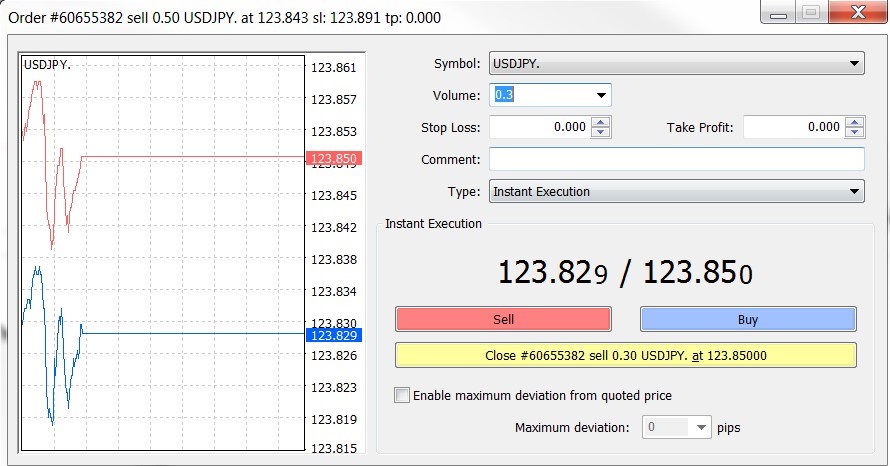How to make making investment transactions on MT4
Let’s take a quick look at how to make transactions using MT4, one of the most popular universal investment platforms in the Forex industry.
The MT4 platform offers various options for opening or closing positions:

To open the order on fixing the price of the underlying asset in the market window, you need to right-click on the desired instrument and then select “new order” from the list, or simply double-click on the instrument. You can also click the “New Order” button on the toolbar or press the F9 key. In the window that opens, you will see several important parameters:
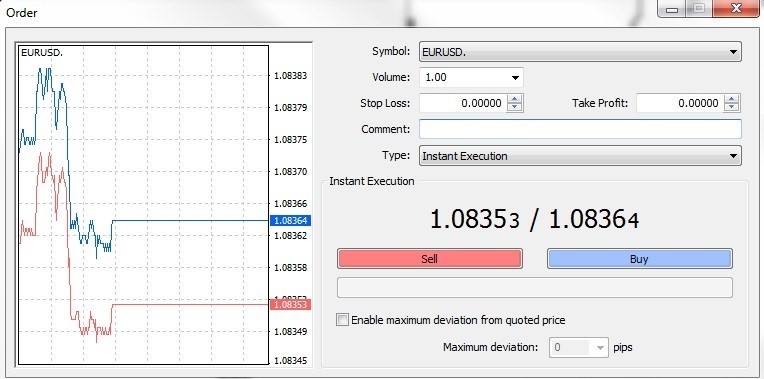
- 1 lot equivalent to 100,000 units of the base currency (for currency pairs) or a different standard number of units of other instruments (shares, gold ounces, etc.) Thus, 0.1 lot for the EUR/USD pair is 10,000 euros, and 0.01 lot is 1,000 euros. To find out the lot size for a particular instrument, right-click on it in the «market overview» window, then select the «specification» line and you will see a lot in the «contract size» column.
- Stop Loss – deferred order to fix the price of the underlying asset to limit losses if the price goes in the opposite direction from your transaction. The execution of the order on fixing the price of the underlying asset occurs automatically, even when the terminal is turned off.
- Take Profit – deferred order to fix the price of the underlying asset for profit taking when the price reaches the value you specified. Also works automatically.
- Comment – allows writing brief information about the transaction (your expectations or observations).
- Type of order for fixing the price of the underlying asset – choose between the options: «immediate execution» or «pending order». If you choose the second option, a new window will appear with four types of pending orders on fixing the price of the underlying asset for opening positions:
- Buy Limit – buy at a price lower than the current;
- Sell Limit – sell at a price higher than the current one;
- Buy Stop – buy at a price higher than the current;
- Sell Stop – sell at a price lower than the current one.
- SELL – in this example means «sell EUR for USD».
- BUY (purchase) – in this example «buy EUR for USD».
- Use the maximum deviation from the requested prices – you can set the number of points that you are willing to sacrifice if the broker cannot open a position at exactly the current price. Usually, this function is not needed, except for the news release time, when the price can change too quickly, and you want to close the transaction as soon as possible.
Open and pending orders for fixing the price of the underlying asset are displayed in the «Investment» tab in the «Terminal» window.

The fastest way to open a transaction is to use the option «One-click investment». To activate this option, press the combination Alt + T or click the small black triangle in the upper left corner of Chart window. After activating the “One-click investment” you can buy and sell at the current price and set the volume directly in this window. Please note that the instructions on fixing the price of the underlying asset will be opened immediately, without confirmation.

Another way to open a position is by right-clicking on the chart window and selecting the “Investment”button, then “New Order”. Also in this way, you can set pending orders to fix the price of the underlying asset for opening transactions, and the price will be set at the level where you click the mouse.

You can also close a position in several ways:
- Right-click on a transaction in the window «Terminal», then «close order»;
- Click the small cross in the right part of the window «Terminal», opposite the desired position;
- Right-click on the dot-dash line on the chart where the position opening level is located, and then «close #…….».

If you want to close only part of the position (this can be done if the transaction is opened with any volume other than the minimum), right-click on the desired order to fix the price of the underlying asset and select “Change”. Then in the field «Transaction type» select «Instant execution» and set the volume that you want to close.